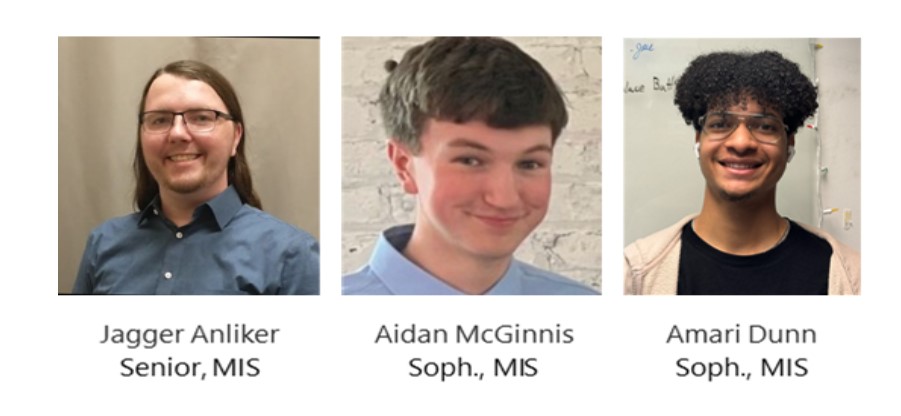Department of Agronomy Information Technology Services
Mission:
Department of Agronomy Information Services is here to assist the Faculty and Staff with their technological needs. We are an integral part of the department and designed to meet the computing needs of our faculty, staff, and student body.
FAQs
Send an email to agronomyit@iastate.edu
Click on the above button “Click here to submit a ServiceNow ticket”
For Windows based computers:
AGRON-OnDemand Printer
Open File Explorer
Browse to \\papercut3.its.iastate.edu\agron-ondemand
The print queue will install locally (on currently logged in user)
Run a test print with the end user
Add via PaperCut
This is the preferred method for adding printers, as it’s the simplest.
Open File Explorer
Browse to \\papercut3.its.iastate.edu\
If the printer isn’t listed here, check \\papercut4.its.iastate.edu\Once you find the printer you want to add, double click it and it will automagically install.
If you don’t find it on either server, it’s not in PaperCut and you will need to try another method for getting the user connectedIf this doesn’t work, contact ISU’s PaperCut team
For Apple Computers
Adding a printer to macOS is a bit different but mostly follows the same process. Ensure the End User is signed in so the printer gets added to their account.
Open System Preferences and click on Printers & Scanners
Click Add Printer, Scanner, or Fax… to add a new printer to the system
On older versions of macOS this button was a + symbolThe list of printers should appear, select the printer you’re wanting to add. If the printer isn’t in this list, proceed to step 4. Otherwise the computer will then finalize this printer and it should be ready for a test print.
Click on the IP tab (The middle button under Printer in the image above)
- Address: papercut3.its.iastate.edu
- Protocol: Line Printer Daemon – LPD
- Queue: The Queue name for the printer (e.g. for Agronomy On-Demand is agron-ondemand)
- Alternative Queue if the previous one is not working: agron-2400-mfp-toshiba6508
- Change the Name and location to something more memorable, otherwise leave as is
- Use: (You will need to download the driver from here, make sure it’s for the correct macOS version numbers under “e-Bridge Current Drivers”)
- Click Add
- Check the ‘Duplex Printing Unit’ box if the printer supports duplex and click OK
For Windows based computers
- Click on Software Center in the Windows menu.
- This will bring up Software Center which contains all of the authorized software and is constantly being updated to the latest version*.
- If you have an outdated version, clicking on the program in Software Center will automatically update the version on your computer to the latest version*.
* The packages in Software Center are the latest versions that have been vetted and tested by the software packaging team.
For Apple Computers
- Look for the “Self Service”.
- Click on the program and you will see all the authorized programs.
- Click on the program you need and it will install the latest version of the program.
For both Windows and Apple computers, you do not need administrative rights to install the programs in either Software Center or JAMFPro Self Service.
Follow the directions on the instructional handout included with the classroom audio visual equipment.
For most of the classrooms in Agronomy Hall, you can contact Agronomy IT by calling 294-4418 or emailing agronomyit@iastate.edu.
For additional help or information about the classroom, go to the main help page for the AV Experience Team.
Agronomy Full Time IT Staff



David H Hemken
Systems Analyst II
2208 Agronomy Hall
dhemken@iastate.edu
Rita M Brueland
2104e Agronomy Hall
rbruelan@iastate.edu
Benjamin R Kelly
Information Technology Support III
2218 Agronomy Hall
brkelly@iastate.edu
Your Student IT Workers